
Canva ai image generator has become an exciting addition to a platform that already boasts 220 million users worldwide. With a company valuation that reached a staggering US$40 billion by September 2021, I was curious to see if their AI image tools lived up to the hype.
After committing to 30 days of daily use, I’ve discovered both impressive capabilities and notable limitations. During my testing period, I explored how to use canva ai image generator for various projects—from creating thumbnails that people are earning to experimenting with complex artistic renderings. Certainly, the ability to generate custom visuals using completely free tools caught my attention as someone who regularly needs fresh graphics.$100-$500 per week designing
This hands-on review shares exactly what happened when I made Canva AI image generator part of my daily creative workflow, what surprised me along the way, and whether it’s worth adding to your own creative arsenal.
What Is Canva AI Image Generator and How Does It Work?
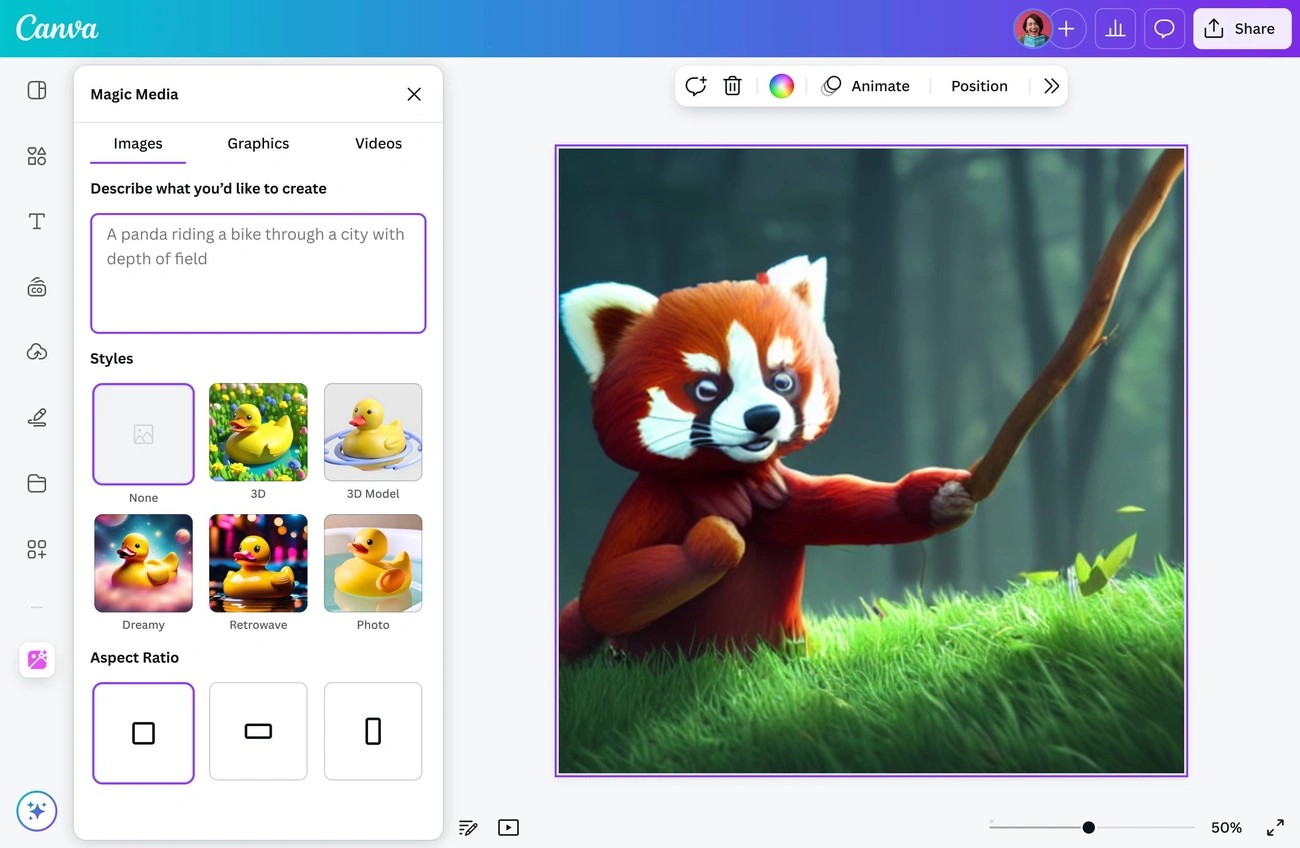
Image Source: Canva
The Canva AI image generator transforms text descriptions into custom visuals through sophisticated AI technology. Unlike standalone AI art tools, Canva’s solution integrates directly within their design platform, making image creation just one part of a complete design ecosystem. At its core, the tool uses , a leading open-source AI model that processes text prompts and generates corresponding high-resolution images in seconds.Stable Diffusion
AI Tools Included in Canva Magic Studio
Canva groups its AI capabilities under “Magic Studio,” which houses multiple image generation tools. The platform offers three main AI image generators with distinct advantages:
- Magic Media (Text to Image) – Canva’s native generator allows users to create images from simple text descriptions, offering various style options and seamless integration with other Canva features.
- DALL·E by OpenAI – This integration lets users generate photorealistic images directly within the Canva editor through a dedicated app interface.
- Imagen by Google Cloud – Another powerful text-to-image generator accessed through Canva’s app marketplace, expanding creative options.
Additionally, Magic Studio includes complementary AI tools that enhance image generation workflows, such as Magic Edit for object replacement, Magic Expand for extending image borders, and Magic Grab for manipulating specific elements within images.
Supported Image Types and Use Cases
Through my testing, I discovered Canva’s AI tools support an impressive range of visual styles, including:
- Photorealistic images
- Watercolor paintings
- 3D renderings
- Neon art
- Minimalist designs
- Retro and anime styles
The platform has seen tremendous adoption, with users creating since launching the feature. These tools serve multiple practical purposes beyond mere experimentation:nearly 290 million AI-generated images
- Marketing teams creating social media posts and advertisements
- Small business owners generating product visuals
- Content creators designing thumbnails and blog graphics
- Artists and designers rapidly prototyping concepts
How to Use Canva AI Image Generator
Based on my daily usage, here’s the most efficient workflow for generating images:
To begin with, log into your Canva account (free or Pro) and either start a new design or open an existing project. Subsequently, access the AI tools by clicking “Apps” in the left sidebar and selecting “Text to Image” or navigate directly to Magic Media.
Enter a detailed text prompt describing your desired image—I found the more specific your description, the better the results. For example, instead of “beach sunset,” try “serene tropical beach at sunset with palm trees silhouetted against an orange sky”.
Furthermore, select a preferred style from options like Photo, Drawing, 3D, or Watercolor, then choose your desired aspect ratio. After clicking “Generate,” the system produces four variations of your request within seconds. Simply click your preferred result to add it directly to your canvas.
As a result of my testing, I discovered that refining prompts with specific details about lighting, perspective, and artistic style yields dramatically improved results compared to generic descriptions.
30 Days of Daily Use: Setup, Workflow, and First Impressions
My journey with the Canva AI image generator began with a simple question: could this tool genuinely enhance my design process? Setting aside time for a full month of testing, I dove into the platform to find out.
Initial Setup and Access
Getting started with Canva AI image generator proved refreshingly straightforward. Initially, I created a free Canva account, which immediately granted me access to the basic AI features with . After logging in, I discovered multiple pathways to access the AI tools. The primary method involves clicking the “Apps” tab in the left sidebar within any design project, then searching for “Magic Media” or “Text to Image”.limited credits
Alternatively, from the Canva homepage, I could access Dream Lab by selecting the search bar, clicking “Canva AI,” and choosing “Create an image”. Throughout my testing, I noticed that each access point offered slightly different interfaces but similar core functionality.
Free users receive a limited number of , with each generation, style change, or aspect ratio adjustment consuming one credit. Nonetheless, even with these limitations, I found the free tier sufficient for initial experimentation.generation credits
Daily Workflow Integration
Once familiar with the interface, I established a daily workflow that became second nature by day three. The process follows a consistent pattern:
- Enter a detailed text description in the prompt field
- Select a style from options like Photo, Vibrant, Minimalist, Neon, or others
- Choose an aspect ratio (square, portrait, or landscape)
- Click “Generate” and wait briefly for results
- Select and refine the preferred image
Within seconds, the AI produces four distinct variations based on my prompt. If none match my vision, I can click “Generate Again” with a refined prompt. One particularly useful feature I discovered was the ability to select a promising image and click “generate more like this” to evolve a specific concept.
For more complex projects, I often used Dream Lab’s reference image feature, allowing me to upload an existing image as a structural guide while specifying whether to match the style or design.
First Week Observations
During my initial week, I identified both promising capabilities and clear limitations. Although the interface felt intuitive, prompt engineering proved to be something of an art form. The AI responded best to highly specific descriptions rather than vague concepts.
I quickly realized that common AI image issues persisted—anatomical oddities (particularly with hands and faces), inconsistent text rendering, and occasionally bizarre interpretations of prompts. The limited free credits also necessitated careful planning rather than unlimited experimentation.
The style selector offered 18 distinct options including photo, vibrant, minimalist, neon, filmic, and more specialized styles like retrowave, anime, and watercolor. While this provided good variety, I found fewer customization options compared to standalone AI art generators, particularly regarding model selection and advanced settings.
Despite these constraints, by day seven, I had successfully integrated the tool into my design process, primarily for concept visualization and creating unique supporting graphics that would otherwise be difficult to source. The ability to generate, edit, and implement visuals all within one platform proved to be the standout advantage over standalone AI image generators.
Image Quality and Accuracy: How Realistic Are the Results?

Image Source: Autonomous
After testing hundreds of prompts, the quality of Canva AI image generated became a crucial evaluation point in my month-long experiment. The results varied significantly depending on prompt specificity and selected styles.
Prompt-to-Image Accuracy
Canva’s ability to interpret prompts accurately falls somewhere in the middle range compared to dedicated AI art tools. Throughout my testing, I noticed the system occasionally misinterpreted elements or included text from the prompt in the design itself—a common issue I encountered several times. Moreover, some generated images contained unintelligible text when specifically requested, which proved frustrating for marketing materials.
For optimal results, I found that highly detailed prompts yielded much better outcomes. Rather than simply typing “mountain retreat,” specifying “mountain retreat in watercolor style at golden hour” consistently produced more accurate and visually appealing images. This specificity factor cannot be overstated—it’s essentially the difference between usable and disappointing results.
Style Variety and Artistic Control
One standout feature of Canva AI Image generator is its expanding range of artistic styles. Beyond basic photo-realistic outputs, the system now generates:
- Drawings and paintings with textured brushstrokes
- 3D renderings with lifelike details
- Neon art with vibrant glow effects
- Concept art with dramatic lighting
Although Magic Media provides these style variations, I found the level of artistic control somewhat limited compared to specialized AI art platforms. The system often takes creative liberties, sometimes producing results that match the “vibe” requested without incorporating all specified elements accurately.
Comparison with Midjourney and DALL·E
In direct comparisons, Canva AI image generator quality doesn’t quite reach the heights of industry leaders. Midjourney typically produces exceptionally realistic and sharp images with greater fidelity and clarity, making outputs appear almost lifelike with superior prompt adherence. Its images feature outstanding detail, consistency, and customization options, though its text generation capabilities remain problematic.
DALL·E, meanwhile, generates captivating, vivid images with fine details that evoke strong emotions and convey a sense of depth. It excels at text integration—something Canva struggles with consistently—and offers better prompt accuracy than Canva’s solution, though still below Midjourney’s capabilities in terms of photorealism.
Ultimately, Canva ai image generator prioritizes accessibility and integration over absolute image quality. It delivers respectable results within a comprehensive design ecosystem, making it valuable despite not matching the standalone quality of specialized tools.
AI Features in Action: Magic Edit, Magic Expand, and More
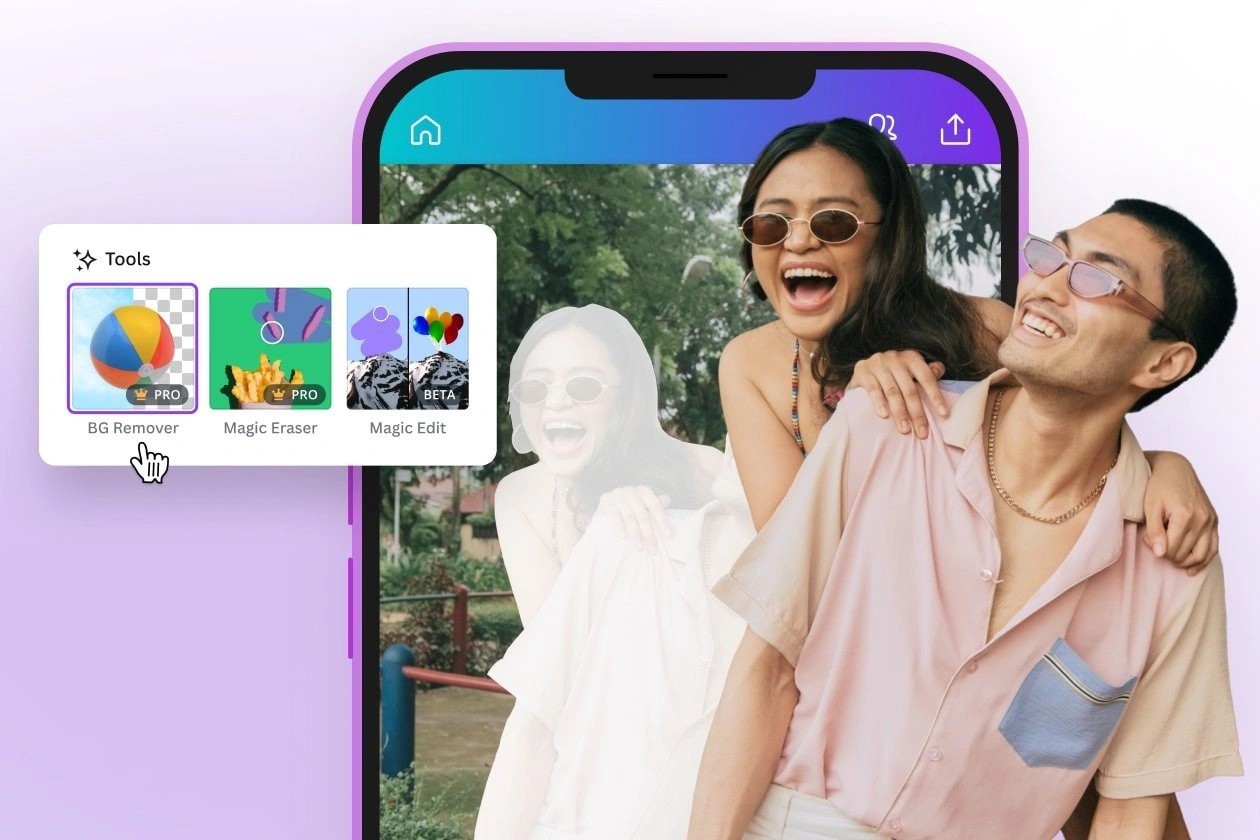
Image Source: Canva
Beyond basic image generation, Canva AI arsenal includes specialized tools that tackle specific editing challenges. Throughout my 30-day testing period, I explored these capabilities extensively, discovering both remarkable strengths and notable limitations.
Magic Edit: Object Replacement and Retouching
Magic Edit quickly became my favorite AI feature, allowing precise modifications to existing images. This tool functions by selecting an area of your photo, then describing what you’d like to replace it with. After selecting your image and accessing Magic Edit through the Edit Photo menu, you can either brush over areas or use the Click tab to select objects directly.
Accordingly, I found two effective approaches for using this tool:
- For precise object replacement: Select the specific element using the Click feature
- For broader modifications: Use the Brush tool to cover the entire area requiring changes
Magic Edit performed admirably for simple object swaps and background replacements. However, it struggled with certain elements—Canva explicitly warns that “flags, texts, faces, or hands may not look right” when edited. This limitation became evident in my testing, especially when attempting to modify human features.
Magic Expand: Extending Image Borders
Magic Expand solves a common design problem by intelligently extending images beyond their original borders. Primarily, this tool helps fix awkward framing, rescue overly zoomed images, or transform portrait photos into landscape formats.
To access this feature, I would select my image, click Edit, then choose Magic Expand under Magic Studio. From there, I could drag any crop handle outward to expand beyond the original borders. Throughout my testing, I discovered that expanding in small sections rather than all at once yielded superior results, giving the AI more reference material for generating new content.
Text-to-Image: Prompt Engineering Tips
After experimenting with hundreds of prompts, I identified several patterns that consistently produced better results:
First, specificity proved crucial—detailed descriptions of lighting, perspective, and style generated far more accurate images. Second, including artistic direction terms like “watercolor painting,” “minimalist,” or “3D rendering” significantly influenced output quality.
Eventually, I learned that Canva ai image generator uses Stable Diffusion technology. Consequently, writing prompts in English yielded optimal results, regardless of my interface language. Plus, the system responded better to human-like conversation rather than complex technical descriptions.
Regardless of which AI feature I tested, I consistently found that Canva prioritizes accessibility over perfection—making powerful AI tools approachable for everyday users, albeit with some limitations.
Limitations and Bugs Found During 30 Days
Despite its capabilities, the Canva AI image generator revealed various issues throughout my month-long testing period. These limitations ranged from minor annoyances to genuine workflow disruptions.
Common Glitches and Rendering Errors
The most frustrating problem I encountered involved generated images appearing as . This typically occurred with jpeg files, whereas jpg format worked properly. Furthermore, character consistency proved challenging—facial features, hairstyles, and even clothing would change unexpectedly between generations unless meticulously prompted. Magic Edit struggled with realistic object replacement, often producing unconvincing results. Similarly, Background Generator and Magic Expand created backgrounds that rarely blended seamlessly with the original image.gray boxes with “image not found” errors
Slowdowns and Performance Issues
Throughout testing, I noticed the platform frequently lagged when working with AI-generated content. This containing numerous elements. Occasionally, the entire system would freeze or crash entirely, particularly when attempting multiple generations in rapid succession. Upload times for reference images sometimes stretched unnecessarily long.sluggishness worsened with complex designs
Workarounds and Fixes
Fortunately, most issues had practical solutions. For loading problems, changing file extensions from jpeg to jpg resolved many errors. Clearing browser cache, using incognito mode, or switching browsers effectively addressed performance concerns. Creating a library of successful character images for reuse helped maintain visual consistency. Whenever the platform slowed down, closing background applications or restarting the browser typically restored normal function.
Conclusion
After thirty days of hands-on testing, Canva AI image generator proves itself a valuable addition to an already robust design platform. Though not quite matching the quality of specialized tools like Midjourney or DALL-E, the seamless integration within Canva’s ecosystem makes it remarkably convenient for everyday design tasks.
The primary advantage lies in accessibility. Previously, creating custom visuals required either professional design skills or extensive stock photo searches. Now, anyone can generate unique images with simple text prompts, albeit with varying degrees of success depending on prompt specificity.
My testing revealed that Magic Edit stands out as the most practical AI feature, while text rendering remains frustratingly unreliable. Performance issues occasionally disrupted my workflow, but simple workarounds like changing file formats or clearing cache typically resolved these problems.
Free users should note the limited generation credits, which certainly restrict extensive experimentation. Still, even the free tier provides enough functionality to enhance projects with unique visuals that would otherwise be difficult to source.
Ultimately, this tool shines brightest for social media creators, small business owners, and marketers who need quick, custom visuals without specialized design knowledge. Professional designers might find the quality limitations frustrating, though the time-saving benefits remain undeniable.
The technology will undoubtedly improve over time. For now, I’ve added Canva AI image generator to my regular toolkit, especially for concept visualization and creating supporting graphics where absolute perfection isn’t required. Sometimes good enough, delivered instantly, trumps perfect but time-consuming alternatives.
Key Takeaways
After 30 days of intensive testing, here are the essential insights about Canva AI image generator that every creator should know:
• Accessibility over perfection: Canva prioritizes ease of use within its design ecosystem rather than competing with specialized AI art tools like Midjourney or DALL-E
• Prompt specificity is crucial: Detailed descriptions with lighting, style, and perspective details generate significantly better results than vague prompts
• Magic Edit excels, text rendering fails: Object replacement works well for simple swaps, but the tool consistently struggles with generating readable text in images
• Free tier limitations require strategy: Limited generation credits mean careful planning is essential for experimentation and iteration
• Performance issues have simple fixes: Common problems like gray boxes and slowdowns resolve with browser cache clearing or file format changes from jpeg to jpg
The tool proves most valuable for social media creators, small business owners, and marketers who need quick custom visuals without design expertise. While it won’t replace professional design tools, it effectively bridges the gap between stock photos and custom artwork for everyday creative needs.
FAQs
Q1. What are the daily usage limits for Canva AI image generator?
Free users can create up to 100 AI-generated images per day. Canva Pro, Teams, EDU, or NFP subscribers get additional usage allowances for generating AI art.
Q2. How does Canva AI image generator compare to other AI art tools?
While not matching the quality of specialized tools like Midjourney or DALL-E, Canva’s AI generator offers convenient integration within its design platform. It’s particularly useful for quick custom visuals without requiring extensive design expertise.
Q3. What are some tips for getting better results with Canva AI image generator?
Use highly specific prompts that include details about lighting, perspective, and artistic style. Write prompts in English and use human-like descriptions rather than technical terms. For character consistency, create a library of successful images to reuse.
Q4. What are the main limitations of Canva AI image generator?
Common issues include inconsistent character rendering, unreliable text generation in images, and occasional performance slowdowns. The free tier also has limited generation credits, which can restrict extensive experimentation.
Q5. Is Canva AI image generator safe to use?
Yes, Canva has implemented safety measures for responsible use of their AI image generator. This includes automated reviews of input prompts to prevent the generation of inappropriate content.





GIPHY App Key not set. Please check settings